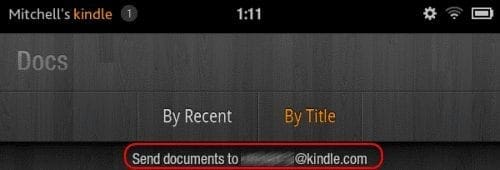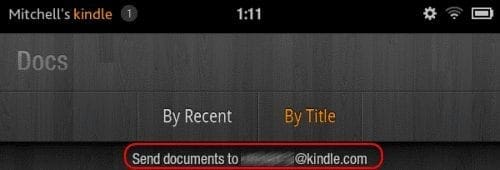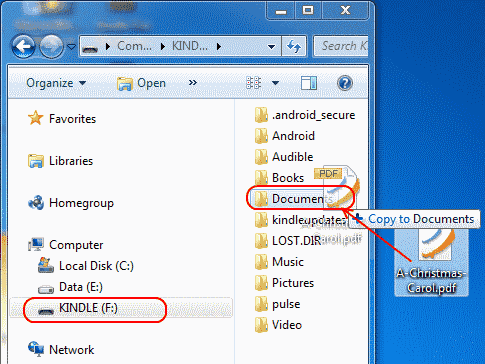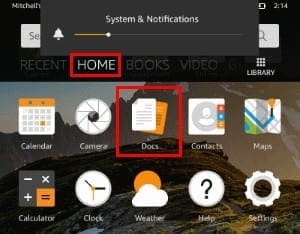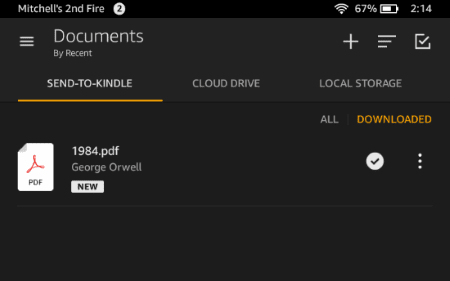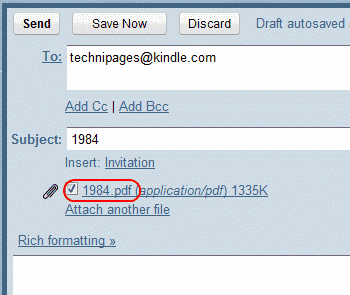Kindle Fire: How to Transfer and Read PDF Files
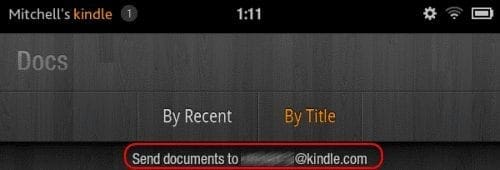
Some books are available for free in PDF format. If you have a PDF file that you wish to read on your Amazon Kindle Fire, there are two ways you can transfer them over.
- 1 Option 1 – Using USB Connection
- 2 Option 2 – Using Email
- 3 FAQ
Option 1 – Using USB Connection
- Connect the device to your computer using a USB cable. Since it doesn’t come with one, you will need to either purchase one or use one you may have from another device like your smartphone.
- Unlock the screen and the Kindle Fire should mount to the computer.
- A drive called “KINDLE” or “Fire” should now be available on your computer. Windows users can check under “Computer“. Mac users can check on the “Finder“. Linux users shouldn’t need to ask. Open the “KINDLE” drive and drag your PDF files to the “Documents” folder.
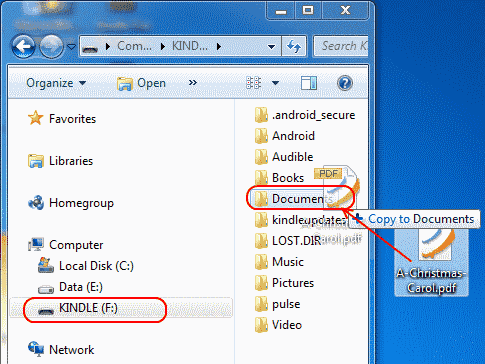
- Once you’re done transferring files, tap “Disconnect” on the screen.
- Select “Docs” from the home page.
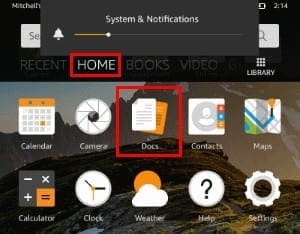
- The PDF file is now available. Tap it to open the file and read it.
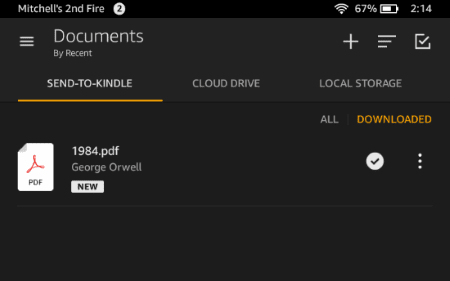
Option 2 – Using Email
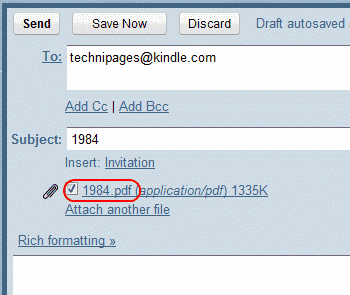
- Access the email account you used to register your Kindle Fire. Send an email to your kindle address with the PDF file as an attachment. You can locate your kindle email address by visiting the Settings page for Manage Your Content and Devices.
- Wait for about 5 minutes for the device to sync.
- Tap “Docs” on the home screen.
- The PDF file you sent should appear in the list. If not, try step 2 again after 5 more minutes and try again.
You’ve successfully learned the 2 ways to transfer a PDF file to your Kindle Fire. Happy reading!
FAQ
The PDF file is on my Kindle Fire, why is not showing up under “Docs”?
Be absolutely sure the file has “.pdf” as an extension and is placed in the “documents” folder on the device. You will not be able to see it otherwise.
I can see the file, it doesn’t open and I receive an error. Why does this happen?
The PDF may be protected with encryption or DRM. These cannot be read under Docs, but you may be able to use a third-party app to read it.
This tutorial was built off the Kindle Fire HD8 version, but should apply to any version.
Categories: Android
Author Mitch Bartlett
Through my career that spans over 20 years I have become an expert in Microsoft Systems Administration, Android, and macOS. I started this site as a technical guide for myself and it has grown into what I hope is a useful knowledgebase for everyone.